Have you run across where you can’t get a standard Fiddler capture, and furthermore, HAR captures from developer tools is truncating the information you need to see?
I ran across the NetLog tool built into Chromium based browsers. So, this will work in the new Microsoft Edge, Chrome, and Electron.
Here are couple known limitations before we get started…
- POST request bodies are not captured.
- Sites running in compatibility mode for IE sites will also not be captured.
So, with that in mind, you may need to use Fiddler or HAR capture along with using NetLog depending on the information you need to see and collect.
Let’s get started…
- Optional but helpful: Close all browser tabs but one.
- Navigate the tab to chrome://net-export
- For Chrome:
Open a new tab and navigate to…
chrome://net-export/ - For Microsoft Edge:
Open a new tab and navigate to…
edge://net-export
- For Chrome:
- For Options, select Include raw bytes.
- Leave Maximum log size blank.
- In the UI that appears, press the Start Logging to Disk button.
- Choose a filename to save the traffic to. Tip: Pick a location you can easily find later, like your Desktop.
- Within the same Browser Window, open a new tab.
- Reproduce the issue. If you close or navigate the //net-export tab, the logging will stop automatically.
- After reproducing the problem, press the Stop Logging button.
- Share the Net-Export-Log.json file you named from step 6.
Watch the instructions on YouTube…
Someone created a YouTube video on how to enable the logging and using Fiddler to review the capture…
Capture and diagnose network traffic from the new Chromium-based Microsoft Edge browser.
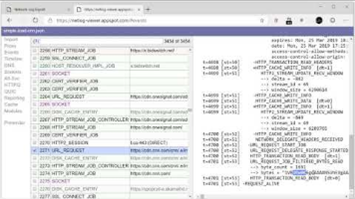
This also works on mobile devices!
This also works on Edge and Chrome for Android
This works on Chrome for iOS
You will have an email option to send the logs when on the mobile device.
For traffic in a WebView…
https://chromium.googlesource.com/chromium/src/+/HEAD/android_webview/docs/net-debugging.md
Use Fiddler to review the NetLog captures…
Install the NetLog plugin for Fiddler Classic (There is no known plugin for Fiddler Everywhere)
https://bayden.com/dl/FiddlerImportNetLog.exe
- Open Fiddler
- Go to File > Import Sessions
- Select NetLog JSON…
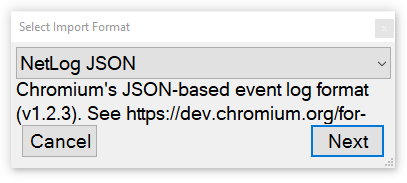
More Information
For more info about NetLog…
https://dev.chromium.org/for-testers/providing-network-details
There is an online NetLog viewer (Though not as friendly as Fiddler)…
https://netlog-viewer.appspot.com/#import
Using the Online NetLog viewer, you can see additional details that Fiddler does not provide such as DNS, Timeline graph, Browser proxy config, Browser extensions installed, among other things.